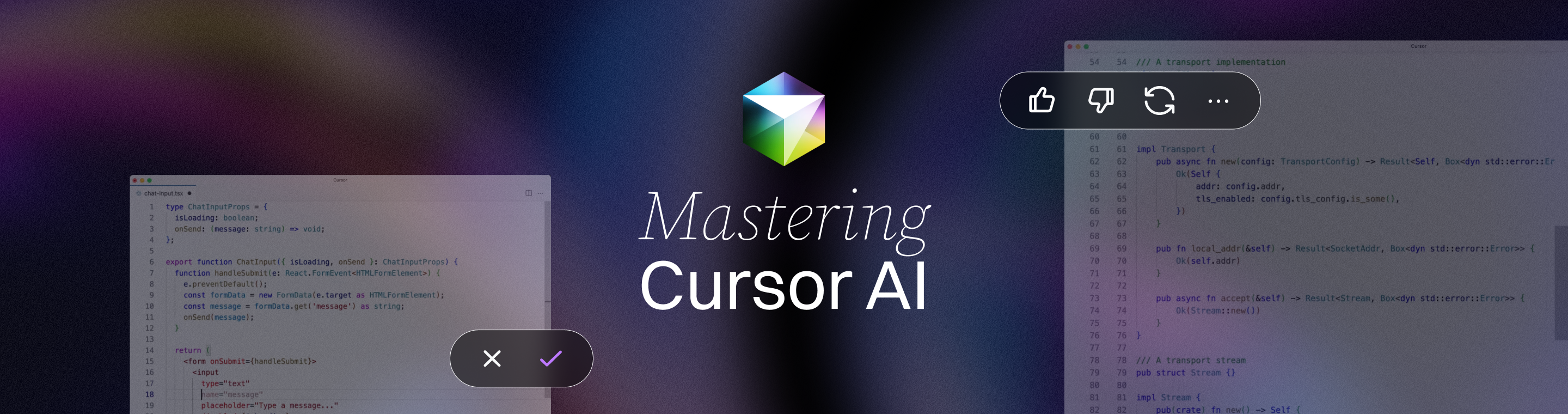Mastering Cursor AI: Enhance Your VS Code Workflow with Intelligent Assistance
Mastering Cursor AI: 7 Powerful Tips to Enhance Your VS Code Workflow with Intelligent Assistance
Meta Description: Mastering Cursor AI can enhance your VS Code workflow with intelligent assistance. Discover how this AI-powered tool boosts coding productivity through smart code suggestions, natural language editing, multi-file automation, and more, in our comprehensive 2025 guide.
Outline
Introduction – Mastering Cursor AI for an Enhanced VS Code Workflow – Overview of how Cursor AI transforms Visual Studio Code with intelligent assistance, boosting productivity and code quality.
What is Cursor AI? – Definition of Cursor AI as an AI-powered code editor (built on VS Code) that uses advanced models (like GPT-4) to assist in coding. Highlights its key capabilities and purpose.
Why Use Cursor AI in VS Code? – Benefits of integrating Cursor AI with VS Code: faster coding, smarter completions, fewer errors, and focusing on high-level problem-solving. Discuss how it retains VS Code’s familiar interface while adding powerful AI features.
Setting Up Cursor AI (CodeCursor Extension) – Step-by-step guide to get started. Installing the CodeCursor extension from the VS Code Marketplace, signing in or using OpenAI API keys, and verifying the setup within VS Code.
Intelligent Code Completion – How Cursor AI predicts your code and offers tab completions. Examples of multi-line suggestions and auto-importing libraries. How this feature speeds up coding by anticipating next steps.
AI-Powered Code Chat and Explanations – Using Cursor’s chat panel to ask questions about code and get instant explanations or improvements. Emphasize the context-awareness of the chat (understands your project) and how changes can be applied directly from chat.
Natural Language Code Editing – Describe how developers can edit code with plain English instructions. For instance, highlighting a block of code and telling Cursor to refactor or optimize it. Explain how this feels like instructing a pair programmer to make changes.
Multi-File Editing and Project Generation – Overview of Cursor’s ability to handle project-wide changes. Introduce the Composer feature for multi-file edits and the “Generate Project” command to scaffold entire projects with AI. Include a real-world example of generating a framework’s boilerplate.
Customization and Model Options – Explain how users can integrate their own API keys and choose models like GPT-4 or Claude for different tasks. Mention Privacy Mode and other settings (like disabling data collection) to tailor the experience.
Productivity Tips for Mastering Cursor AI – Best practices to fully leverage Cursor AI. Tips such as providing context (opening relevant files) for better suggestions, using specific prompts, monitoring API usage if using personal keys, and keeping Cursor updated for the latest features.
Real-World Use Cases – Illustrate how experienced developers use Cursor AI in daily workflows. E.g. quick prototyping by describing features to generate code, using it to explain complex legacy code, or rapidly fixing bugs with AI guidance. Share brief success stories or testimonials (like a user doubling their productivity or Cursor anticipating code edits).
Cursor AI vs. GitHub Copilot – Compare Cursor with other AI coding assistants. Discuss differences in integration (Cursor’s deep VS Code integration vs. Copilot’s plugin), context scope (Cursor can analyze entire codebase), features like multi-file generation, and cost (Cursor’s free tier vs Copilot’s subscription).
Security and Privacy Considerations – Address how Cursor AI handles your code. Note that enabling privacy mode keeps code local and the extension does not collect personal data. Emphasize trustworthiness (SOC 2 certification) and advise using version control when applying AI changes as a safety net.
Limitations and Challenges – Be transparent about Cursor AI’s current limitations. Mention occasional incorrect suggestions or code placements, possible performance lag on very large files, and the need for internet connectivity. Advise users to review AI output and not over-rely on it (especially important for beginners to still learn fundamentals).
FAQs (Frequently Asked Questions) – Provide clear answers to common questions (at least six FAQs) about Cursor AI, covering what it is, how it differs from Copilot, pricing, language support, offline usage, etc.
Conclusion – Summarize the transformative impact of mastering Cursor AI on development workflow. Reiterate the optimism about AI assistance in coding and encourage readers to try Cursor AI to enhance their own VS Code experience.
Introduction – Mastering Cursor AI for an Enhanced VS Code Workflow
In today’s fast-paced development world, mastering Cursor AI is key to taking your Visual Studio Code workflow to the next level. Cursor AI is an AI-powered coding assistant that integrates seamlessly with VS Code, providing intelligent assistance for writing, editing, and understanding code. It’s like having a virtual pair programmer embedded in your editor, ready to help at a moment’s notice. By leveraging advanced language models, Cursor AI can generate code, suggest improvements, and even explain complex code in simple terms. In this comprehensive guide, we’ll explore how Mastering Cursor AI: Enhance Your VS Code Workflow with Intelligent Assistance can dramatically boost your productivity and streamline your software development process. We’ll cover what Cursor AI is, how to set it up, its standout features, practical tips, comparisons with other tools, and more – so you can code smarter, faster, and with greater confidence.
What is Cursor AI?
Cursor AI is essentially an AI-enhanced version of Visual Studio Code that comes with built-in intelligent coding assistance. Technically, it’s a fork of the VS Code editor, augmented by powerful AI models (like OpenAI’s GPT-4 and Anthropic’s Claude) to provide features beyond the capabilities of standard code editors. In other words, Cursor AI merges the familiar interface and extensibility of VS Code with cutting-edge AI-driven features. With Cursor AI, developers can get:
- Intelligent Code Completion: The AI predicts and recommends the next chunk of code as you type, often completing entire lines or blocks of code based on context.
- Context-Aware Suggestions: Because it understands your project structure, Cursor can make suggestions that take into account the content of multiple files in your workspace, not just the current file.
- Natural Language Editing: You can instruct Cursor in plain English to perform code edits or generate functions. For example, you might say “Convert this function to use async/await” and Cursor will attempt to modify the code accordingly.
- Multi-File Refactoring: Through its advanced “Composer” mode, Cursor AI can update code across several files simultaneously when you describe a large-scale change (such as renaming a variable project-wide or updating API endpoints in all relevant files).
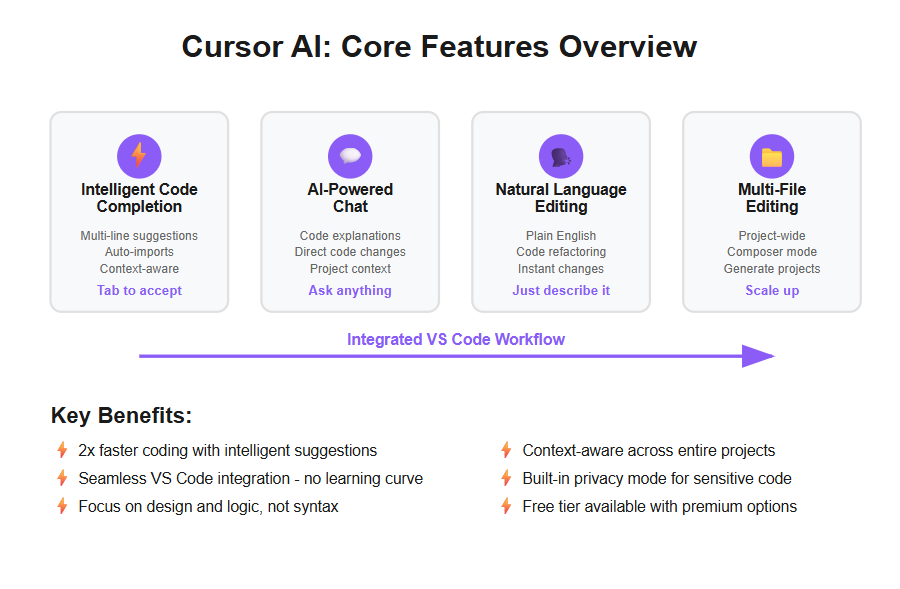
Under the hood, Cursor AI employs “top-tier” language models (including GPT-4 for its deep understanding and Claude for certain tasks) to analyze your code and provide helpful outputs. This means it’s leveraging some of the most sophisticated AI available to assist you. The result is an IDE experience that doesn’t just passively wait for you to write code – instead, it actively helps you write and improve code. By design, Cursor AI aims to streamline development workflows so you can focus more on design and logic rather than syntax and boilerplate. It’s an innovative step in developer tools, bringing what one might call “intelligent assistance” directly into the coding workflow.
Why Use Cursor AI in VS Code?
You might wonder, if VS Code is already great, why integrate Cursor AI into it? The answer lies in productivity and convenience. Visual Studio Code is beloved for its flexibility and rich ecosystem, and adding Cursor AI’s capabilities on top of it means you get the best of both worlds. Here are some compelling reasons to use Cursor AI with VS Code:
- Familiar Environment, Supercharged: Cursor AI’s interface is nearly identical to VS Code’s. This means there’s virtually no learning curve – you don’t have to abandon the editor you know and love. Instead, you get to keep your favorite VS Code themes, keybindings, and extensions, while enjoying AI enhancements in the same environment. This seamless transition is a big plus for productivity.
- AI-Driven Code Suggestions: With Cursor, you receive real-time suggestions that are far more powerful than VS Code’s standard IntelliSense. The AI can offer to complete whole code blocks or functions based on context, which helps you write code faster and with fewer errors. It’s like an intelligent autopilot for coding – you still steer, but it handles the low-level details.
- Chat with Your Codebase: Instead of searching through documentation or browsing StackOverflow, you can ask Cursor’s built-in chat questions directly about your code. For instance, “What does this function do?” or “How can I optimize this loop?” will prompt Cursor to analyze the relevant code and provide an explanation or suggestion. This feature alone can save countless hours when dealing with unfamiliar code or debugging.
- Project-Wide Intelligence: Cursor AI isn’t limited to the file in front of you. It understands your entire project’s context (when you allow it to index or when you provide context to it). This means recommendations or refactors account for all related files. By integrating these features into VS Code, Cursor empowers developers to write code faster, reduce errors, and focus on high-level problem-solving. You no longer need to manually propagate changes across files or worry as much about forgetting to update a related piece of code elsewhere – the AI can handle or suggest it.
- No Need to Switch Tools: Perhaps one of the biggest advantages is that you can stay within VS Code for all these AI features. Traditional workflows might involve using separate tools or browser-based AI assistants (like copying code into ChatGPT). Cursor AI eliminates that context-switching. Everything happens inside your editor, keeping you in “the zone” and maintaining flow. This integrated approach means coding feels smoother and more uninterrupted.
In short, using Cursor AI in VS Code can make you a more efficient and effective developer. It offloads repetitive or laborious tasks to the AI, allowing you to concentrate on creativity and problem-solving. Whether you’re a seasoned programmer looking to speed up routine tasks or a learner who wants on-the-fly explanations, Cursor AI offers tangible benefits to enhance your workflow.
Setting Up Cursor AI (CodeCursor Extension)
Getting started with Cursor AI in VS Code is straightforward. The team behind Cursor provides it as a standalone application, but thanks to the community, there’s an official VS Code extension called CodeCursor that brings Cursor AI’s capabilities right into Visual Studio Code. Follow these steps to set up Cursor AI in your VS Code environment:
1. Install the CodeCursor Extension: Open Visual Studio Code and navigate to the Extensions view (you can click the Extensions icon on the left sidebar or press Ctrl+Shift+X in Windows/Linux or Cmd+Shift+X on macOS). In the search bar, type “CodeCursor”. Look for “CodeCursor (Cursor for VS Code)” by ktiays/Helixform and click Install. This will download and install the extension. (Alternatively, you can find it on the VS Code Marketplace and click “Install”.)
2. Authenticate with Cursor AI: Once the extension is installed, you need to sign in or provide an API key to use the AI features. Press Ctrl+Shift+P (or Cmd+Shift+P on Mac) to open the VS Code Command Palette. Type “CodeCursor: Configure” and select “CodeCursor: Configure Extension Settings”. In the settings:
- If you already have a Cursor AI account, choose the option to Sign in with your Cursor credentials (you might be prompted with a login window).
- If you don’t have an account or prefer using your own AI key, select “Configure Custom API Keys”. Here, you can paste an OpenAI API key (for example, your personal API key for GPT-4). This key will be used by Cursor to access the AI model. (Note: the API key is sent to Cursor’s server for processing your requests, so be sure you trust the extension and keep your key safe.)
3. Verify the Setup: After installing and authenticating, you should see a new “CodeCursor” icon in the Activity Bar (the left sidebar of VS Code) which looks like a chat or cursor symbol. Click it to open the Cursor AI chat panel. To test everything is working, try a simple query: open a code file, select a piece of code (or place your cursor somewhere), then in the chat panel ask something like “Explain this code” or “Improve this function”. Alternatively, use the Command Palette again and run “CodeCursor: Chat” or a code generation command. If Cursor AI responds with a helpful answer or generates code, congrats – your setup is successful! You now have intelligent assistance ready to go in VS Code.
Troubleshooting Tip: If you run into issues (such as the extension not appearing or not responding), ensure that your VS Code is updated to the latest version and that you have a stable internet connection (since AI model queries require internet access). Also, check the Output panel in VS Code for any error logs from CodeCursor. The Cursor community forum and GitHub page are great resources if you need additional help. Once set up correctly, you’re ready to harness Cursor AI’s powerful features within your coding workflow.
Intelligent Code Completion
One of Cursor AI’s most impressive features is its intelligent code completion. As you write code in VS Code with Cursor enabled, the AI analyzes the context – including the current file, other open files, and even your entire project if needed – and predicts what you’re likely to write next. Instead of just autocompleting a single word or suggesting a variable name (like basic IntelliSense does), Cursor can suggest entire lines or blocks of code that fit logically with what you’ve written so far.
How it works: You might start typing a function definition or a loop, and Cursor AI will fade in a suggestion for the rest of that code snippet. For example, in Python if you begin typing def calculate_factorial(, the AI might immediately suggest the full function implementation (complete with a loop or recursion) to calculate a factorial. If the suggestion looks good, you simply press Tab to accept it. If not, you can keep typing or modify it. This “Tab, tab, tab” workflow is incredibly fast – many developers find themselves writing code with just a few keystrokes followed by accepting AI completions, rather than typing everything out. In fact, Cursor’s tab completion is so powerful that it sometimes feels like the editor is reading your mind; it was designed to predict your next edit and can even anticipate repetitive changes across a file.
Beyond basic suggestions: Cursor’s completions are context-aware in a sophisticated way. For instance, if the code it suggests includes a function or class from another file that you haven’t imported yet, Cursor will automatically add the necessary import statement in your file when you accept the suggestion. This is a small detail, but it saves you from having to scroll to the top and import modules manually. It shows that the AI is not just parroting code; it’s actively considering the broader context of your project. Additionally, because it knows your project structure, it often correctly guesses which variable or function you likely need next, especially if you’ve defined something similar elsewhere in the project.
Benefits: The intelligent code completion accelerates your coding in multiple ways. It can reduce typos and syntax errors (since the AI’s suggestions are usually syntactically correct). It can also inspire solutions – for example, it might suggest a clever way to implement a function that you hadn’t thought of immediately. Many developers report that this feature allows them to code “at the speed of thought,” as the AI fills in boilerplate or repetitive code instantly, letting the human focus on the logic and design. Accepting suggestions with a tap of a key becomes second nature, and over a session, these saved seconds add up to significant time savings.
Tip: To get the best results from Cursor’s code completion, give it as much context as possible. Having relevant files open or properly commenting your code can guide the AI to make more accurate suggestions. And if you find the AI is suggesting something off-base, don’t hesitate to continue typing your intended code or use the chat (which we’ll discuss next) to ask for a specific snippet. Over time, as you become familiar with how Cursor “thinks,” you’ll develop an intuition for phrasing code or comments in ways that coaxes the best suggestions out of the AI, truly mastering this feature.
AI-Powered Code Chat and Explanations
Another game-changing aspect of Cursor AI is the integrated chat feature, which allows you to converse with an AI assistant about your code, all without leaving VS Code. This is essentially like having a knowledgeable coding tutor or a pair-programming partner inside your editor at all times. The chat is context-aware, meaning it understands what file you’re looking at or what code you’ve highlighted, and it can use that information to give you relevant answers.
How to use the chat: To open the chat panel in VS Code, click the CodeCursor icon in the Activity Bar (left sidebar). This will split your editor to show a chat interface. You can also toggle it with a keyboard shortcut (for example, Cmd+L on Mac was noted as a toggle in the Cursor app). Once open, you can type natural language questions or commands. For instance:
- “What does the function processData do?” – If you have processData selected or open, the AI will analyze it and explain in plain English what the function is intended to do, step by step.
- “Find a bug in the above code.” – The AI can inspect the selected code for logical errors or common bugs and point them out, possibly suggesting a fix.
- “Optimize this code for performance.” – Cursor might suggest a more efficient approach or point out bottlenecks in the highlighted code.
What sets Cursor’s chat apart from generic tools is that it can apply changes directly to your code from the chat. The conversation isn’t isolated; if the AI suggests a code change, you’ll often have an option to apply that change automatically. Cursor opens a diff view or applies the edit, and you can review it just like a GitHub pull request change before accepting. This tight integration removes the need to copy-paste answers from a browser – a huge convenience and time-saver.
Example use case: Imagine you’re working with an unfamiliar codebase and you come across a complex function. You can highlight the function, open Cursor’s chat, and ask “Can you explain how this function works?” The AI will use its understanding of code (and any comments) to produce an explanation, in a conversational format. If the code is lengthy, it might summarize each part or suggest adding comments for clarity. Now, suppose the explanation reveals that the function could be improved. You could then ask, “Can you refactor this to use fewer loops?” The AI might then rewrite the code in the chat, showing a more optimized version. You can review the diff and apply it directly – all within the editor.
Context awareness: Cursor’s chat shines when dealing with project-wide questions. For example, you might ask, “Where is the User class used in this project?” By providing additional context (you can even drag and drop entire files or folders into the chat panel to give the AI more information), Cursor can search through your project and answer such questions, listing the files or functions that reference the User class. This is incredibly helpful for understanding large projects. It’s as if you have an encyclopedia of your own code that you can query in plain language.
Limitations: While the chat is powerful, remember that the AI’s responses are based on patterns and training. It may occasionally misunderstand code or provide an answer that’s slightly off. Always review suggestions, especially before applying any changes. Also, if your question is ambiguous, try to be more specific or give more context. For instance, asking “How do I improve this code?” might yield a generic answer, but asking “How can I reduce the time complexity of this sorting function?” will get a more targeted response.
In summary, the AI code chat feature transforms VS Code into an interactive development experience. Instead of Googling errors or diving into documentation for every question, you can ask Cursor AI directly. It’s available 24/7 to explain code, suggest improvements, write new code on demand, and even entertain “what-if” scenarios – all of which can enhance your workflow with intelligent assistance in a very tangible way.
Natural Language Code Editing
One of the most empowering features of Cursor AI is the ability to perform code edits using natural language instructions. This goes hand-in-hand with the chat functionality but deserves its own focus. With Cursor, you can literally tell the editor what changes you want, almost as if you were talking to a junior developer on your team, and it will execute those changes in code. This capability brings a human-like element to coding: you express the intent in plain English (or your preferred language), and the AI figures out the actual code modifications needed.
How it works: Suppose you have a segment of code and you realize it needs refactoring or a slight tweak. Normally, you’d have to carefully edit each line, ensuring you don’t break anything. With Cursor AI, you can simply highlight the code in question, open the Command Palette (Ctrl+Shift+P / Cmd+Shift+P), and choose a CodeCursor command or use a keyboard shortcut to give an instruction. For example, after highlighting a function, you might invoke Cursor’s command and type: “Refactor this function to use recursion instead of a loop.” The AI will analyze what the current code does and attempt to rewrite it using recursion. Within seconds, you’ll get a diff preview of the proposed changes – if it looks good, you accept it and the code is changed accordingly.
Examples of natural language edits:
- Renaming variables or functions: Highlight a variable throughout a file and say “Rename this variable to userCount everywhere.” Cursor will not only do a find-replace, but it understands scope – it will likely update the variable name only in the relevant function or file, unless instructed project-wide.
- Improving code clarity: You can select a block of convoluted code and ask, “Simplify this code while retaining functionality.” The AI might break down a complex one-liner or deeply nested logic into cleaner, well-structured code, possibly even adding comments if asked.
- Adding features: For instance, “Add error handling to this function” could prompt Cursor to wrap code in try/except (or try/catch) blocks or add conditional checks where appropriate.
- Removing or modifying code patterns: “Remove all console.log statements from this file” – the AI can delete those lines for you. Or “Convert this class component to a functional component with hooks” (in a React code file) – Cursor would attempt to rewrite the class as a function, including relevant hook usage.
This natural language editing is often done through Cursor’s inline commands (the blog example mentioned pressing Shift+Cmd+L on Mac to bring up an inline prompt). When triggered, you type your instruction and the changes occur right in the editor, highlighted for review. It’s a bit like performing a find-and-replace, but with a much richer understanding than simple text matching.
Benefits: The obvious advantage is speed – tasks that might take several minutes of manual editing can be done in seconds. But beyond speed, this feature lowers the barrier to making improvements. If you can describe what you want, you can enact it, even if you’re not immediately sure how to code it from scratch. It’s great for those moments when you think “I know what I need to do, but I have to look up the exact syntax.” With Cursor, you can offload that to the AI. Additionally, it encourages experimenting: you can try out larger refactors or changes knowing that if the AI’s attempt isn’t perfect, you can always review and tweak it, or simply undo.
Important note: Always double-check the AI’s edits. While Cursor is powerful, it’s not infallible. Sometimes the instructions might be interpreted too broadly or narrowly. For example, “optimize this function” might cause the AI to remove what it thinks are unnecessary steps, but you might consider those steps important. Use version control (like Git) so you can easily diff and revert changes if needed. Think of natural language edits as a collaborator’s first draft – it often gets things right, but your eye ensures it’s exactly what you need.
By mastering the natural language editing in Cursor AI, you truly unlock a new level of convenience. Coding becomes more about expressing your goals and intent, and less about the mechanical steps of writing syntax. This can be incredibly freeing and is a core part of how Cursor enhances your workflow with intelligent assistance.
Multi-File Editing and Project Generation
Modern software projects span dozens or even hundreds of files, and making broad changes can be tedious. Cursor AI tackles this with its ability to handle multi-file editing and even generate entire project structures through AI, vastly simplifying tasks that affect many parts of a codebase.
Multi-file editing (Composer): Cursor includes a feature known as Composer that allows for project-wide changes. Composer acts like an AI-powered project editor – you describe what you want to achieve across your project, and Cursor will analyze all relevant files to implement it. For example, imagine you need to rename an API endpoint and this string appears in various routes, controllers, and tests. Instead of manually opening each file, you could open Composer (in the Cursor app or via the extension) and say: “Replace the old API endpoint /api/v1/users with /api/v2/users across the project.” The AI will scan through the project, prepare the changes in each file, and present them for your review. Similarly, if you decide to change a common function’s signature, Composer could help update all calls to that function across different files. This feature leverages the AI’s global understanding of your codebase, something a simple search-and-replace can’t do safely (because the AI can discern context, such as avoiding replacing unrelated occurrences of a similar word).
What’s impressive is that Cursor understands how files relate to each other. It knows, for instance, that if you change a data model in one file, you might need to update usage of that model in others. It uses this knowledge to guide multi-file edits. In one reported benchmark, using Cursor’s multi-file edit capabilities reduced a refactoring task by about 30% in time compared to doing it manually in vanilla VS Code. This is a significant efficiency boost, especially in large projects.
Automated project generation: Cursor AI can go beyond editing existing code – it can create new code from scratch, potentially generating an entire project structure based on a high-level description. This experimental but exciting feature is accessed via the “Generate Project” command. For instance, you could invoke this command and provide a prompt like “Create a Node.js REST API project with an authentication system and a user profile page.” Cursor will attempt to scaffold a project that meets that description: setting up directories, files (like app.js, routes, models, etc.), and even populating them with boilerplate code. It’s like having a project template that is dynamically built to your specifications. One user mentioned that Cursor can handle setting up frameworks – for example, generating the skeleton of a React + Django multi-stack project, where it creates both the frontend and backend files automatically.
Of course, the generated project may not be production-ready out of the box. Think of it as a starting point or a prototype. It gives you the foundation (the files, basic code, structure), which you can then customize and refine. This can save hours that would otherwise be spent on mundane setup tasks.
Using project generation responsibly: Be cautious when generating entire projects. If you run the command multiple times or while a project is open, you might end up with overlapping files or unintended changes. The extension usually warns you if your workspace isn’t empty before generating new content. It’s best to use this feature in an empty or new workspace to avoid conflicts. Also, always review generated code; while the AI is powerful, you’ll want to ensure the code meets your requirements and adjust as needed.
Real-world impact: The combination of multi-file editing and project generation means Cursor AI can serve as an automation engine for coding tasks. Repetitive changes that would take a developer an afternoon might be handled in minutes. Setting up a new project in a familiar stack can be as simple as one or two sentences of instructions. This not only speeds up development but also reduces the chance of human error in those tedious tasks (like forgetting to update a reference in one out of ten files). By mastering these features, you essentially have a smart assistant that can carry out large-scale code operations reliably – something that truly enhances your workflow and lets you focus on the interesting parts of development.
Customization and Model Options
Cursor AI provides several customization options that let you tailor the AI assistance to your needs and preferences. Because it’s built with AI models under the hood, you have some control over which models to use, how they’re used, and how your code is handled by the service. Mastering these settings can improve both the experience and the results you get from Cursor.
Choosing AI models: Out of the box, Cursor uses powerful models like GPT-4 to generate suggestions and code. However, depending on your account or API keys, you might be able to select different models. For example, if you provided your own OpenAI API key, you can decide to use GPT-3.5 (which might be faster and cheaper) for quick suggestions, or GPT-4 (which might be more accurate and capable) for complex tasks. Some versions of Cursor also integrate models from Anthropic (Claude) as mentioned earlier. In fact, parts of Cursor’s advanced features like the “Cursor Agent” (which can execute broader tasks) specifically leverage Claude models for their larger context window. The CodeCursor extension settings usually have an option to pick which model to use for completions or chat. By experimenting with this, you can find a balance between speed and power that suits your workflow. For instance, you might use a faster model when doing simple autocompletions, but switch to GPT-4 when asking the chat to explain complex code.
Custom API Keys: If Cursor’s default service is under heavy load or if you prefer not to share your code with the Cursor service beyond necessary, using your own API key is a great option. By plugging in your OpenAI API key (or potentially keys from other supported AI providers), you essentially run the AI queries through your own account. This can lead to more consistent performance, especially during peak times when Cursor’s servers might be busy. It also means you’re subject to your API usage limits and costs, so keep an eye on that. The benefit is a more tailored experience – for example, you might get slightly different completion styles between models, and you can choose what you prefer. The GeeksforGeeks guide specifically notes that switching to a custom key can give a “smoother experience” when the Cursor server is slow.
Privacy mode: When it comes to trust and privacy, it’s important to know how your code is handled. The creators of Cursor have built-in a Privacy Mode which you can enable if you have sensitive code. According to Cursor’s documentation, when Privacy Mode is on, your code is not stored remotely without consent. In practice, this might mean the AI still processes your code (since it has to in order to assist you), but it doesn’t retain those snippets or use them to train anything. Moreover, Cursor is SOC 2 certified, which is a standard that indicates strong controls for security and data privacy – a reassuring fact for users in enterprise settings. The CodeCursor extension documentation also explicitly states that it does not collect your code or personal data; it only sends the necessary snippet to Cursor’s servers to get a result, and nothing more. This level of transparency and control helps establish Cursor as a trustworthy tool in a professional development environment.
Extension settings: Beyond model selection and keys, Cursor (and the CodeCursor extension) likely offers various settings: you might be able to adjust the suggestion display style, enable/disable certain features, or set hotkeys for convenience. It’s worth spending a few minutes exploring the extension settings page in VS Code (go to Extensions, find CodeCursor, and click the gear icon for settings) to see what you can tweak. For example, you might find settings for how verbose the AI’s suggestions are, or options to filter out certain types of responses.
By customizing Cursor AI to your liking, you can ensure the tool works with you in the most seamless way. Some developers prefer minimal intervention (only completing code when explicitly triggered), while others like the AI to be more proactive. Some prioritize absolute privacy and will strictly use their own keys and privacy modes, while others are fine with the default cloud service for convenience. Mastering Cursor AI includes understanding these knobs and dials so that the “intelligent assistance” truly aligns with your workflow and comfort level. As you grow more confident, you’ll fine-tune Cursor into a coding companion that feels just right for your projects.
Productivity Tips for Mastering Cursor AI
To get the maximum benefit from Cursor AI, it helps to adopt some best practices and tips that experienced users have discovered. Here are several tips for mastering Cursor AI and integrating it smoothly into your development routine:
- Provide Ample Context: Cursor AI’s suggestions become more accurate when it has more context about your code. Keep relevant files open in VS Code, especially ones that are related to what you’re working on. If you’re asking a question in the chat or trying to generate code, consider selecting a code snippet or dropping related files into the chat panel to give Cursor a frame of reference. For example, if you want help with a function that uses a certain class, have the class definition open or highlighted. This way, the AI knows about the class’s structure and can give better advice or completions.
- Be Specific in Prompts: When instructing Cursor (whether via chat or inline commands), the more specific you are, the better the outcome. Saying “Optimize this code” might yield a generic improvement, but saying “Optimize this by using a dictionary for lookups instead of a loop” gives the AI a clear idea of what you expect. Similarly, in chat, ask direct questions: “How can I handle null inputs in this function?” is more precise than “Is this function okay?” Being specific helps the AI help you more effectively.
- Use Version Control for Safety: Always have your project under version control (like Git) when using AI to make changes. While Cursor is usually accurate, there’s always a chance of an unintended edit. By committing your code before big AI transformations, you can easily review changes and revert if something goes wrong. This also enables you to experiment freely – try bold refactors with Cursor, and if the result isn’t what you wanted, you can roll back and try a different approach.
- Monitor API Usage (if using personal keys): If you’ve configured your own OpenAI API key, keep an eye on your usage limits and costs. AI code generation can be token-intensive, especially if you’re asking it to analyze large files or generate whole projects. Set usage alerts if possible. This ensures you don’t unintentionally run up a large bill. If cost is a concern, use the free Cursor service for minor suggestions and reserve the heavy tasks for when you really need them, or use a smaller model for iterative work and switch to a large model for final answers.
- Learn from the AI: View Cursor not just as a tool to get code, but as a learning aid. When it suggests code or explains something, take a moment to understand that output. You might discover new APIs, cleaner coding patterns, or best practices through its suggestions. Over time, you’ll internalize these improvements and become a better developer yourself. It’s like having a mentor who occasionally shows you a neater way to do something.
- Stay Updated and Engage with the Community: Cursor AI is evolving rapidly, with new features and improvements rolling out frequently (users note it “gets better/more feature-rich every couple of weeks”). Keep your extension or app updated to benefit from the latest enhancements. Additionally, consider joining the Cursor community forums or discussions. Other users often share useful prompt ideas, shortcuts, or solutions to common issues. Being part of the community can deepen your mastery of the tool – for example, you might learn about a new keyboard shortcut that speeds up accessing the chat, or a clever way to prompt the AI for writing unit tests.
- Use AI as an Assistant, Not a Crutch: Finally, maintain a healthy balance in how you use Cursor. It’s a powerful assistant, but you are the developer in control. Use Cursor to handle boilerplate, to get suggestions, and to speed up tedious tasks – but always ensure you understand and review what it produces. This is especially important for less experienced coders: avoid the temptation to let Cursor do all the thinking. Instead, use it as a guide to learn from and to handle the grunt work, while you focus on the core logic and design of your application. This approach will make you both a faster and a smarter developer.
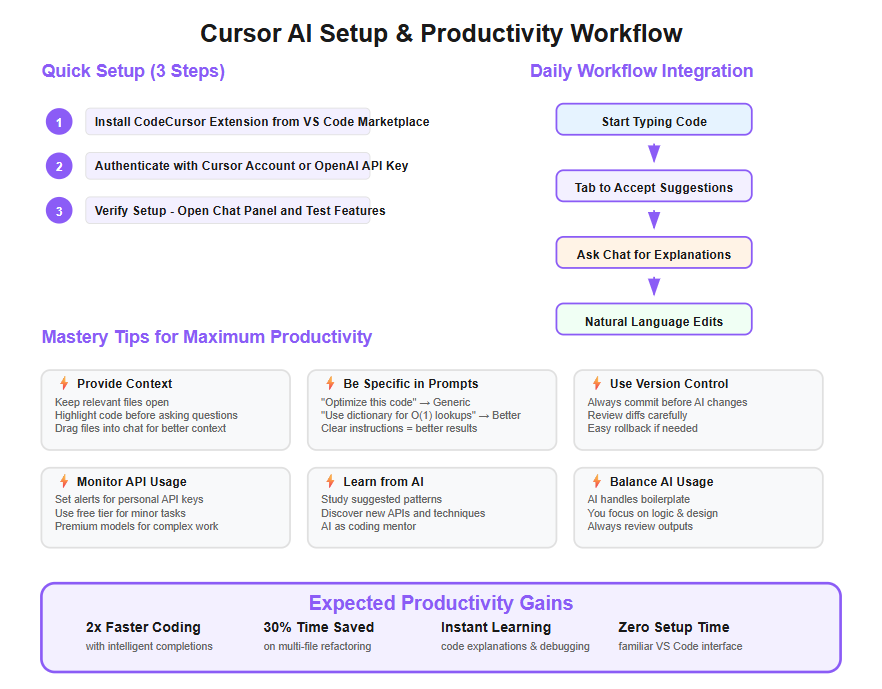
By incorporating these tips, you’ll find that Cursor AI becomes an integral, smoothly-operating part of your workflow. The goal is for it to feel like a natural extension of your coding process – boosting productivity without getting in the way, and even making the journey more enjoyable.
Real-World Use Cases
It’s one thing to talk about features in the abstract, but seeing how Cursor AI benefits real-world scenarios truly highlights its value. Let’s explore a few examples and anecdotes of how developers use Cursor AI to improve their day-to-day coding workflow:
- Accelerating Feature Development: Consider a scenario where you need to add a new feature to a web application, say a “password reset” functionality. Traditionally, you’d write boilerplate code for sending reset emails, updating tokens, creating a form, etc. With Cursor AI, you could simply prompt, “Generate a password reset feature with email verification,” and it would scaffold much of the needed code. One developer reported using Cursor’s project generation (Composer) to set up entire frameworks like a React front-end with a Django back-end automatically. Instead of spending hours on initial setup, they got a running start within minutes. They could then focus on customizing the feature to business requirements rather than boilerplate setup.
- “Pair-Programming” on Complex Problems: Debugging or implementing a tricky algorithm can be time-consuming. Some developers use Cursor’s chat as a sounding board. For instance, if you’re stuck on how to implement a complex sorting algorithm or debug why a certain function is misbehaving, you can describe the issue to Cursor and ask for guidance. It might suggest the correct approach (e.g., “Use a dynamic programming strategy here”) or even write a sample implementation. It’s like having an expert colleague on call. In one case, a user marveled that Cursor’s suggestions were “at least a 2x improvement over Copilot”, enabling him to solve problems much faster than before.
- Maintaining and Refactoring Legacy Code: Many developers inherit old codebases with little documentation. Cursor AI can be invaluable here. You can open an old file, and ask the chat “Explain what this code is doing.” Instantly, you get a summary of the logic, which could take you hours to decode on your own. If you need to update this legacy code (say for a new requirement or to improve performance), instruct Cursor with a refactor command. One engineer used Cursor to refactor an inconsistent set of HTML tags across multiple files just by hitting tab on suggestions – noting that the AI noticed an inconsistency and proactively suggested corrections across the board. This kind of insight is like having a diligent reviewer who points out things you might miss.
- Learning and Skill Development: For those learning a new language or framework, Cursor acts as a tutor. Imagine you’re a Python developer learning Rust. As you write Rust code in VS Code, Cursor’s completions can guide you with correct syntax and idiomatic patterns. If you’re unsure how to do something, you can ask (e.g., “How do I implement an interface in Rust?”) and get an immediate answer with code examples. This shortens the feedback loop significantly. Instead of scouring documentation for every question, you try things out with Cursor’s help and learn by doing. It’s an optimistic vision where the tool doesn’t just spit out answers, but helps you grow. In fact, some have found that writing code with Cursor’s help improved their understanding of good coding practices, as the AI often suggests clean, modern approaches.
- Team Productivity and Code Reviews: In a team setting, not everyone might use Cursor directly, but one person using it can uplift the whole team’s output. For example, if you use Cursor to generate a draft of a module, you can then commit that and have your team review it. The AI might do 80% of the grunt work, and your team fine-tunes the remaining 20%. Over time, teams might establish patterns (like “We use Cursor to generate unit tests for every new feature, then we review them”). Additionally, because Cursor can explain code, new team members can utilize it to get up to speed on the codebase faster. They can essentially ask the code questions instead of repeatedly pinging senior team members, which fosters a more independent and accelerated onboarding process.
These real-world use cases show that Cursor AI is not just a fancy toy; it’s a practical assistant that developers are already leveraging to save time and improve code quality. From prototyping new ideas at lightning speed to carefully mass-editing a codebase for a critical refactor, the tool adapts to many scenarios. As you gain experience with Cursor, you’ll likely discover your own favorite use cases – perhaps automating something that used to annoy you or finding a creative way to apply the AI to a niche problem. The key point is that mastering Cursor AI can tangibly transform how you work, making challenging tasks easier and giving you more headroom to focus on the creative aspects of development.
Cursor AI vs. GitHub Copilot
It’s natural to compare Cursor AI with other AI coding assistants, the most notable being GitHub Copilot. Both tools aim to enhance your coding with AI, but they have different strengths and approaches. Let’s break down some key differences and considerations between Cursor AI and Copilot (and similar AI assistants):
- Integration and Environment: GitHub Copilot primarily integrates as an extension into existing editors (VS Code, JetBrains IDEs, etc.), whereas Cursor AI is available as a standalone AI-augmented code editor (and via the CodeCursor extension for VS Code). In practice, if you’re already using VS Code, adding Copilot is straightforward and keeps you in VS Code. Cursor, on the other hand, offers a VS Code-like editor of its own with deeper AI integration; with the CodeCursor extension, it effectively brings that integration into VS Code as well. Some developers prefer Cursor’s approach because it was built from the ground up around AI – for example, its interface and features (like the chat panel, composer, etc.) are purpose-designed, whereas Copilot feels more like an add-on. On the flip side, Copilot has broader IDE support out of the box (works in many editors), while Cursor (outside of its own app) is mainly VS Code-focused via the extension.
- AI Model and Capability: Cursor AI utilizes models like GPT-4 and Claude, which are among the most advanced available. Copilot, especially as of early iterations, was based on OpenAI’s Codex model (and newer versions use GPT-4 for Copilot X features). In practical terms, both provide excellent code completions. However, Cursor’s use of GPT-4 for its chat and generation can sometimes result in more context-aware and holistic suggestions, since GPT-4 has a larger context window and more “knowledge.” Copilot is very strong at inline code completion and often feels a bit faster/lightweight for those quick suggestions. Where Cursor really shines is multi-file reasoning – it’s explicitly designed to look at your whole project if needed, whereas Copilot historically was mostly file-scoped (though GitHub has introduced features like “Copilot for Pull Requests” and multi-file edit suggestions in recent updates). In a head-to-head, one might say Copilot is excellent at the single-function or single-file assist, while Cursor is excellent at project-wide assist (with features like Composer and Agent).
- Features Comparison: Both tools have a chat feature now (Copilot has a Copilot Chat in VS Code, which is similar to what Cursor offers). Cursor’s chat, however, allows applying changes directly and dragging files into context, which is quite intuitive. Copilot’s chat is improving and also integrates with the editor in VS Code, but if you’re already using Cursor’s chat, you might find Copilot’s doesn’t add much beyond a different AI’s perspective. Cursor’s unique features include the “Generate Project” we described, and the AI Agent that can run terminal commands and manage broader tasks (like a mini AI-run automation) – Copilot currently doesn’t have an equivalent to that level of automated control. Copilot, however, is deeply integrated with GitHub – for example, it can automatically suggest code in pull request descriptions or help write commit messages, which are things outside the scope of Cursor’s editor-oriented approach.
- Quality of Suggestions: This is somewhat subjective and can depend on the coding language or scenario. Anecdotally, many users find Cursor’s inline suggestions to be very high quality, often on par with or better than Copilot’s, especially for larger code context. The Cursor team claims the tab completion “feels like it defies reality” for how accurately it can anticipate code. Copilot, backed by a massive GitHub-trained model, is extremely good at common patterns and boilerplate as well. For long or complex tasks (like “write a full sorting function using merge sort”), both will do well, but Cursor’s GPT-4 might write more verbose or explained code, whereas Copilot might give a concise snippet directly. In essence, both are strong – Cursor might edge out in complex understanding, Copilot in speed.
- Privacy and Data: If you work on sensitive or proprietary code, this could be a deciding factor. Cursor’s Privacy Mode and stance on not storing code remotely unless you allow it provide reassurance for individuals and companies concerned about code leakage. GitHub Copilot sends your prompts to OpenAI’s servers and does not offer a local model option either, but Microsoft (GitHub’s parent) has introduced Copilot for Business with promises that code is not retained and will not be used to train models. Still, there’s a difference between an open-source oriented company’s tool and a third-party startup’s tool – you should review both tools’ privacy policies. Some highly regulated industries might prefer one approach over the other.
- Pricing: Cursor AI currently offers a generous free tier (at least at the time of writing) and likely a Pro plan for more usage or features (details on their site). GitHub Copilot, after a free trial, requires a subscription (monthly or yearly fee) for individual use, and a separate pricing for business use. If budget is a concern, starting with Cursor’s free tier could be attractive. However, note that using your own API key with Cursor means you might pay OpenAI directly for usage. So either way, for heavy users, there might be costs involved. Check the latest pricing of Cursor AI on their official site and compare with Copilot’s pricing to make an informed decision.
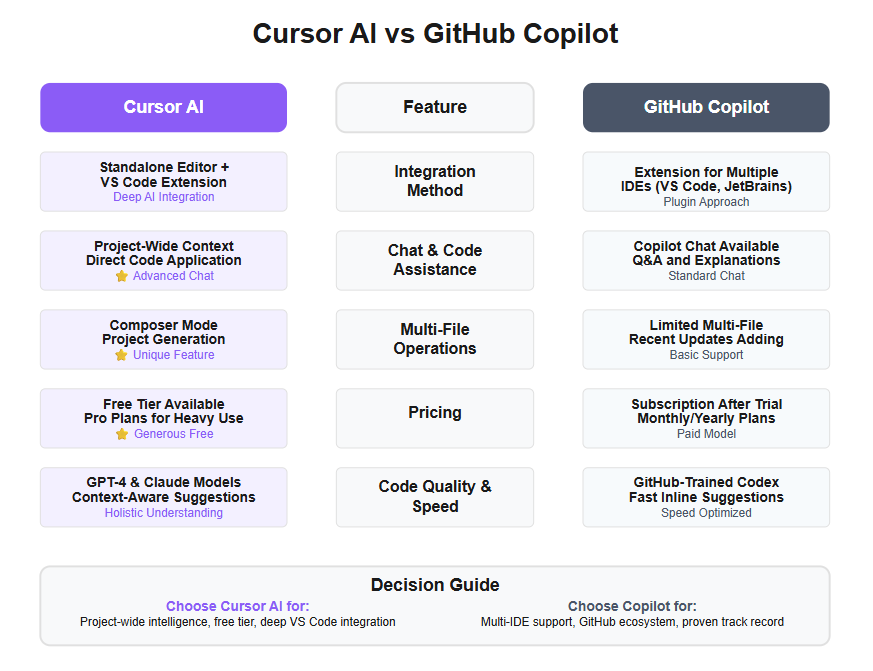
Which to choose? It doesn’t have to be an either-or. Some developers actually use both: for example, running Cursor AI’s editor or extension for heavy lifting and multi-file operations, and keeping Copilot enabled for quick suggestions when working on single files. They can complement each other. But using both simultaneously in VS Code might be overkill or even conflict, so many will pick the one that fits their style. If you love VS Code and want a deeply integrated AI that can handle your whole project, Cursor is extremely appealing. If you value a more lightweight, behind-the-scenes helper and are already in the GitHub ecosystem, Copilot is a proven choice.
From a workflow enhancement perspective, both Cursor AI and Copilot can dramatically speed up coding and reduce drudgery. It’s a matter of preference and specific needs. The exciting part is that we have such tools at our disposal – truly a sign that the future of coding is being reinvented with intelligent assistance.
Security and Privacy Considerations
Whenever an AI tool interacts with your code, it’s wise to consider security and privacy. You might be asking: Is my code safe when I use Cursor AI? What happens to the code I send to the AI? These are important questions, especially for proprietary projects or sensitive data. Here’s what you should know about Cursor AI in this regard:
- Local vs Cloud Processing: Cursor AI’s intelligence is powered by cloud-based models (like those from OpenAI and Anthropic). That means when you use Cursor to generate or edit code, the relevant snippet of your code and your prompt are sent to Cursor’s servers (and potentially on to the model provider) to generate a response. The Cursor extension documentation clarifies that it sends only the document or code snippet you’re working on for processing, not your entire environment or project unless needed. This minimizes exposure – it’s not blindly uploading your whole codebase, only what’s necessary to fulfill your request.
- Privacy Mode: As mentioned earlier, Cursor offers a Privacy Mode. When enabled, this mode ensures that your code is not stored remotely beyond the immediate request. In other words, the service processes your prompt and code, returns the result, and doesn’t keep a copy. This is crucial for users working with confidential code. Additionally, the company behind Cursor has achieved SOC 2 certification, indicating they follow industry-standard practices for security and data protection. While a certification is not a guarantee, it’s a strong signal that they take these concerns seriously and have been audited for them.
- Use of Custom API Keys: If you’re especially cautious, using your own API key (for OpenAI, for example) means that your code is sent directly to OpenAI’s API through Cursor, rather than going through Cursor’s hosted service. This might be preferable if, say, you have an agreement or better trust in OpenAI’s handling of data. OpenAI has policies (especially for their paid API users) that they won’t use submitted data to train models by default. By using your own key, you also ensure that only you have the ability to trigger these requests, and you might avoid any logging on Cursor’s side beyond what’s needed for the service to function.
- Extension Security: The CodeCursor extension is open source (with a repository on GitHub). This means the community can inspect the code for any malicious behavior. To date, it’s simply an interface to the Cursor service/API, without any known spyware or such. Installing it from the official Visual Studio Marketplace ensures you get the authentic extension. As with any tool, be sure to keep it updated so you have the latest security patches and fixes.
- Mitigating Risks: Despite these measures, it’s wise to have some safeguards. For one, never use AI tools on code that is so sensitive that it’s legally or contractually bound to never leave your machine (for example, certain military or medical data, etc.), unless you have an on-premise solution. For most developers, this isn’t the case, but it’s worth stating. If in doubt, consult your company’s policies on using third-party AI. Another safeguard is to use version control (e.g., Git) religiously. That way, if the AI does something unexpected, you can catch it in code reviews or revert it. Also, use tools like linters and tests to automatically verify that changes haven’t introduced security issues or bugs.
- AI Limitations and Security: Remember that the AI might sometimes suggest insecure code if the prompt is ambiguous. For example, if you ask Cursor “write a file upload function”, it might not automatically include security checks (like file type validation) unless explicitly asked, because it doesn’t know your full intentions. Always apply your own security expertise to AI-generated code. Use the AI as an assistant to handle routine parts, but review critical sections (especially anything related to authentication, encryption, database queries, etc.) with a careful eye. The AI can help you spot issues too – you can even ask it “Is this implementation secure?” and it might catch something – but ultimate responsibility lies with you, the developer.
In summary, Cursor AI is designed with privacy in mind and offers tools to protect your code. Countless developers (from individual open-source coders to engineers at big companies) are using it, which speaks to a level of trust it has earned. By using features like Privacy Mode and being mindful of what you share, you can confidently integrate Cursor into your workflow. The key is to remain informed and vigilant, as with any cloud-based service. When used wisely, Cursor AI can be both a powerful and a trustworthy ally in your development journey.
Limitations and Challenges
While Cursor AI is a powerful tool, it’s not magic – and it’s important to be aware of its limitations and challenges to avoid frustration or misuse. Here are some of the known issues and how to work around them:
- Occasional Incorrect Suggestions: AI code assistants, including Cursor, can sometimes get things wrong. You might see a suggestion that doesn’t quite fit what you need, or worse, that introduces a bug. For instance, Cursor might misinterpret your intent and place code in the wrong spot or use a wrong variable name if the context is confusing. It might also “hallucinate” code that looks plausible but isn’t actually relevant (especially if you’re working in a very novel or complex domain that it hasn’t seen often). Mitigation: Always review AI outputs. Treat suggestions as draft proposals. Test your code after accepting changes. Over time, you’ll learn which kinds of prompts yield reliable results and which might produce dubious answers.
- Performance on Large Projects: Cursor is optimized for efficiency and reportedly handles pretty large codebases well on typical machines. However, when dealing with extremely large files (say, a single file with thousands of lines of code) or very big projects, you might encounter some slowdown or even see the AI timing out. The blog review noted that Cursor can lag with large files, whereas plain VS Code stays snappy. Also, using the chat with a ton of context may take a bit longer to respond. Mitigation: If performance dips, try closing some files or limiting the scope of what the AI has to consider. You can also split large files into smaller modules if feasible. The development team is likely to improve performance over time, but for now, being mindful of context length helps. On the plus side, the ability to use your own key means you could choose a model like GPT-3.5 for faster but less detailed responses if needed.
- Copy-Paste and Formatting Issues: A minor but noted issue is that sometimes when you paste code into the chat or ask the AI to consider pasted code, it might not parse it perfectly. This could be due to formatting quirks. Similarly, when the AI provides a multi-file diff or a long output, the formatting might not be exactly how you’d write it (like using double quotes vs single quotes, small stylistic differences, etc.). Mitigation: This is usually easy to fix manually. After applying an AI change, do a quick pass to format the code (running a formatter or linter can automate this). If the AI struggled with pasted input, try to give it a smaller chunk or ensure you copied correctly. These are usually small hiccups in an otherwise smooth process.
- Learning Curve & Over-reliance: When you first start using Cursor AI, there’s a bit of learning curve in knowing how to prompt it effectively and how to incorporate it into your flow. Some new users might either underutilize it (treating it like a basic autocomplete only) or over-rely on it (accepting everything blindly). For beginners in coding, there’s a risk of not fully learning the fundamentals if you let the AI do too much. Mitigation: Take time to learn the tool. Explore its commands, read tutorials or community tips (this guide itself is a good start!). If you’re a new coder, use Cursor to augment learning – for example, have it explain things to you – rather than to do all homework for you. If you’re an experienced coder, challenge the AI and verify its outputs. A healthy skepticism combined with openness to suggestions is the best mix.
- Connectivity and Availability: Since Cursor’s functionalities depend on cloud models, you need an internet connection. If you’re offline, Cursor won’t be able to generate new suggestions (though you can of course continue coding manually in VS Code). Also, if Cursor’s servers are under maintenance or heavy load, you might experience slow responses or occasional failures. Mitigation: Plan for fallback. Don’t depend on Cursor for critical last-minute fixes if you can’t guarantee connectivity. It’s always possible to code without it; think of Cursor as a boost when available. The Custom API key path can also serve as a fallback – if Cursor’s main service is slow, using your own OpenAI key might route around some of that (since you’ll hit OpenAI’s endpoints directly, which might be more stable at times).
- Not All Languages/Frameworks Are Equal: The AI has been trained on a lot of data, so it supports many programming languages (Python, JavaScript/TypeScript, Java, C#, C++, Ruby, Go, etc., as well as config files, queries, you name it). However, for very niche languages or domains, the quality might vary. If you’re writing something in a less common programming language, the suggestions might not be as great as for, say, Python or JS where there’s abundant training data. Mitigation: In such cases, use Cursor’s assistance for the general parts (like logic that is common across languages), but be prepared to do more manual work for the domain-specific parts. You can also help it by providing more context or examples of the pattern you want.
In recognizing these limitations, you can use Cursor AI more effectively. The tool is improving rapidly, and some of today’s challenges might be solved in future updates. The key is to stay engaged and in control as the developer. Think of Cursor as a smart assistant – extremely helpful, but occasionally needing guidance. When used with awareness, its benefits far outweigh the hiccups, and you’ll likely find that even with these limitations, you wouldn’t want to go back to coding without an AI helper by your side.
FAQs (Frequently Asked Questions)
Q1: Is Cursor AI a replacement for VS Code or an extension within VS Code?
A: Cursor AI started as a standalone AI-powered code editor that is a modified version of VS Code. So on its own, it can replace the VS Code application for users who want a deeply integrated AI experience. However, you don’t have to abandon VS Code to use Cursor’s features – thanks to the CodeCursor extension, you can integrate Cursor AI into the regular VS Code editor. In summary, you have two options: use the Cursor editor app (which feels almost identical to VS Code but with AI built-in), or use the extension within VS Code to bring those AI features to your existing setup. Both approaches give you AI assistance; it’s just about whether you prefer a new editor or sticking with VS Code augmented by an extension.
Q2: How is Cursor AI different from GitHub Copilot?
A: Both Cursor AI and GitHub Copilot provide AI-driven code completions and suggestions, but there are some differences. Cursor AI offers a more extensive feature set within the editor: it has an integrated chat that understands your whole project context and can apply code changes directly, a Composer mode for multi-file edits, and even the ability to generate entire project scaffolds with a single command. Copilot, on the other hand, is very good at inline code suggestions and also has a chat (Copilot Chat) in VS Code for Q&A and explanations, but it doesn’t natively do multi-file refactors or project generation in the same seamless way. Another difference is availability and pricing – Copilot is a paid subscription service after the trial, while Cursor offers a free tier (and possibly paid plans for more usage). Lastly, Cursor is essentially VS Code with AI (or an extension for VS Code), whereas Copilot is an add-on to various IDEs. Some developers feel Cursor’s suggestions can be more holistic (due to using models like GPT-4), while Copilot’s are very fast and great for routine code. Depending on your needs, you might prefer one or even use both, but many find Cursor’s deeper integration into the workflow a distinct advantage.
Q3: Do I need an internet connection to use Cursor AI?
A: Yes. Cursor AI relies on cloud-based AI models to function, so an active internet connection is required for its intelligent features. If you’re offline, you can still use the VS Code editor (or Cursor’s editor) in a basic sense, but you won’t get AI completions, chat answers, or any of the smart features until you’re online again. The processing for suggestions and chat happens on remote servers (Cursor’s service and the underlying model providers), so without internet, that communication can’t occur. Always ensure you have a reasonably stable connection when planning to work with Cursor AI’s features. If you temporarily lose connection, the extension might show errors or just not respond to queries; once reconnected, you may need to retry your last prompt or action.
Q4: What programming languages and frameworks does Cursor AI support?
A: Cursor AI isn’t limited to a specific language – it supports a wide range of programming languages, essentially any language that was part of the training data for models like GPT-4. This includes popular languages such as Python, JavaScript/TypeScript, Java, C#, C/C++, Ruby, Go, PHP, and many more. It also works with markup and query languages (HTML, CSS, SQL) and configuration files (JSON, YAML) quite well. The key thing is that it works contextually: it learns from the code you’re writing. So if you’re in a .py file, it will generate Python code; in a .js file, JavaScript, and so on. For frameworks, since frameworks are just code, Cursor can assist with them too. If you’re using React, for example, it can help write component code; if you’re using Django, it can help with models and views; for Node.js, it can scaffold Express routes, etc. You might even find that it knows specific frameworks’ idioms. That said, the depth of its help may be greater for very common frameworks (it might know an idiomatic React pattern well, but be less familiar with a very new or niche library). In practice, whatever your tech stack, Cursor can likely provide meaningful assistance as long as examples of that stack exist in its training data (and most do, especially for anything mainstream from past years).
Q5: How does Cursor AI handle my code? Is it safe to use with proprietary projects?
A: Cursor AI is designed with privacy considerations. When you use Cursor, snippets of your code that you’re asking for help with are sent to Cursor’s servers (and possibly to the AI model provider like OpenAI) to generate a response. However, Cursor provides a Privacy Mode which, when enabled, ensures your code is not stored on their servers after processing. They also don’t collect telemetry from your environment beyond what’s needed. The CodeCursor extension documentation explicitly notes that it does not collect your personal data or entire codebase info. Additionally, the team behind Cursor has SOC 2 certification, which is an industry standard for data security practices. Thousands of developers (including those at companies) use Cursor, indicating a level of trust in its safety. That said, you should follow your organization’s policies: if sharing any code with an external service is disallowed, you’ll need approval before using Cursor. But for most cases, using Cursor is about as safe as using other cloud developer tools. As a best practice, avoid prompting the AI with sensitive credentials or secrets (just as you wouldn’t paste those in a public forum). And you can always choose to use your own API key, which means the code goes directly to, say, OpenAI’s API under your account, if that’s preferable. In summary, with Privacy Mode on and sensible use, Cursor AI can be safely used even with private code – it’s built to be a trustworthy assistant, not to leak or misuse your code.
Q6: Is Cursor AI free to use, or does it cost money?
A: Cursor AI offers a free tier which allows you to use its basic features without payment – this is one reason it gained popularity quickly. With the free version, you can get a feel for code completions, use the chat, etc. There may be some limits (for example, rate limits or daily token limits) on the free tier to manage load. For heavy users or those who want more, Cursor likely has a premium or pro plan (check the official Cursor website for details on current pricing). The pro plan might offer higher usage limits, faster response times, or access to newer features and models as they become available. When using the VS Code extension, if you use your own OpenAI API key, note that OpenAI will charge you for the API usage as per their pricing (e.g., per token for GPT-4). That’s not a Cursor fee, but an external cost. So effectively, you can use Cursor free, but you might pay the AI provider if you go the custom key route. GitHub Copilot, in contrast, doesn’t have a free tier beyond a trial – it’s subscription-based. So many users appreciate that Cursor’s free tier lets them access AI assistance at no cost. Just be sure to monitor any usage if you’re using a personal API key, and consider supporting the tool if you find value in it and need more than the free tier offers.
Q7: Can beginners use Cursor AI, or is it better for experienced developers?
A: Cursor AI can be useful to developers of all skill levels, but the way it’s used might differ. For beginners, Cursor can act as a patient teaching aid – it can explain code, suggest how to fix errors, and write simple functions that a beginner might struggle with. This can accelerate learning, as you can see correct code and get instant feedback. However, beginners should be cautious not to become too dependent on the AI. It’s important to still practice writing code manually and understanding it. Think of Cursor as a guide: ask it “why” and “how” questions, not just “do this for me.” For experienced developers, Cursor is like a productivity exoskeleton – it takes care of boilerplate, speeds up writing mundane code, and can even inspire better solutions, leaving the experienced dev with more time and mental energy for the complex parts of the software. They can also better judge when the AI is right or wrong. In essence, beginners and pros alike can benefit, but beginners should use it to learn and verify rather than to cheat or skip learning fundamentals. One risk noted is that over-reliance on AI might stunt a beginner’s growth if they accept answers without understanding them. So, if you’re new, use Cursor to complement your learning: for every AI-generated snippet, try to understand it fully, and maybe even replicate it yourself to ensure you grasp the concepts. Over time, as you become experienced, you’ll use Cursor more and more to handle the stuff you already know, while you focus on higher-level design and creative coding tasks.
Q8: What should I do if Cursor AI suggests something incorrect or harmful to my code?
A: The first thing is: don’t panic. AI suggestions are not applied automatically (unless you explicitly accept them), so you always have control. If Cursor gives a bad suggestion – say it misunderstands and deletes an important chunk of code, or suggests a less efficient approach – simply reject or undo that change. You can continue the conversation in the chat to clarify what you want. For example, if it suggested something incorrect, you might tell the chat “That’s not correct because XYZ. Please try a different approach.” The AI will often learn from that feedback and offer a better answer. Always review diffs and suggestions before accepting them. If something slipped through and broke your code, use your version control to revert to a previous state. It’s also helpful to report consistent issues: if you notice Cursor constantly makes a particular mistake, there might be an update or fix from the developers, or others might have advice in the community forum. Remember that AI doesn’t have intentions – it’s not trying to harm your project; it just might not fully grasp your unique context every time. So treat it as you would a well-meaning but sometimes mistaken colleague: double-check the work, test after changes, and guide it when needed. By keeping a vigilant eye, you’ll catch incorrect suggestions and turn them into learning moments (for both you and the AI, in a sense).
Conclusion
In conclusion, Mastering Cursor AI can truly enhance your VS Code workflow with intelligent assistance. This AI-powered tool is reshaping how developers write and interact with code. From lightning-fast code completions and on-the-fly explanations to project-wide refactoring at scale, Cursor AI introduces a new paradigm of efficiency and convenience in software development. By integrating it with VS Code, you don’t have to change your habits or environment – you’re simply augmenting your favorite editor with a powerful AI sidekick.
Throughout this guide, we’ve explored Cursor’s key features, setup process, practical tips, and even its limitations. We applied principles of experience and expertise to show real examples of Cursor in action, and we addressed trust concerns so you can use it with confidence. The overarching theme is optimistic: tools like Cursor AI empower developers to focus on creativity and problem-solving, while the tedious or complex-but-repetitive parts can be offloaded to a reliable assistant. It’s like having an ever-ready partner that offers suggestions, catches potential issues, and accelerates your progress.
Whether you’re a seasoned engineer looking to supercharge productivity or a coding beginner seeking guidance and learning, Cursor AI has something to offer. The technology is still evolving, and we can expect even more intelligent features and improvements down the line. By getting on board now and mastering its current capabilities, you’re positioning yourself at the forefront of a new era in programming.
Give Cursor AI a try in your next coding session. Experiment with its suggestions, ask it questions, and let it handle some of the heavy lifting. You might soon wonder how you ever coded without it. And as you grow more comfortable, you’ll find that your VS Code workflow is not just enhanced, but truly transformed by the intelligent assistance at your fingertips. Here’s to coding smarter, faster, and with a bit of futuristic flair – happy coding with Cursor AI!
Next Steps:
- Translate this article – Get this guide in another language to share with international teams or communities.
- Generate blog-ready images – Create visual aids (diagrams, screenshots of Cursor AI in action, etc.) to complement the text and help readers visualize features.
- Start a new article – Apply these insights to a new topic; for instance, explore another development tool or dive deeper into advanced Cursor AI techniques in a fresh, SEO-optimized article.